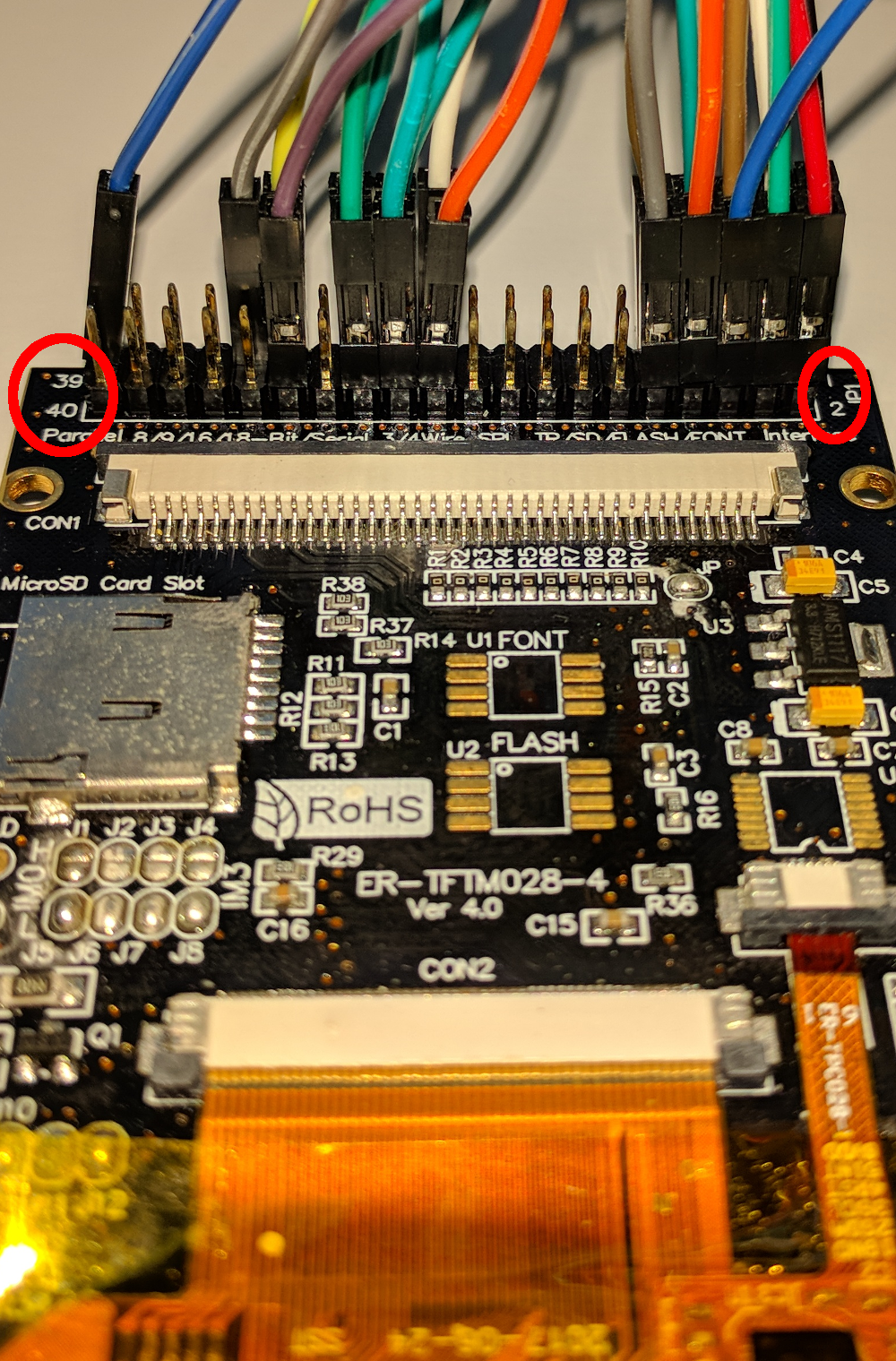Hardware
TREZOR Model T Open Source Hardware Reference Documentation
A nice thing about this kit is that it was used to openly develop the TREZOR Model T. Due to that there is already some detailed documentation about the kit available at the link above. The purpose of this document is not to duplicate that documentation, but rather to detail how to put the kit together and use it. Please reference the TREZOR Core hardware documentation for the latest information.
Here's what the completed kit looks like:


Setup
Wiring the Dev Board
First, be sure to set the jumpers as seen in Fig H3 and Fig H4. Second, go through the pinout tables for the display and the touch panel and put wires on the dev board pins (aka MCU pins) that have a corresponding display module pin noted in the tables. If you need help finding the dev board pins that map to the display module, see Fig H9 and Fig H10. Next, connect the wires over to the correct display module pin. The display module pins are numbered 1 through 40 (see Fig H5). All you need to do is connect the wires as stated in the pinout tables. Finally, add wires to the microSD socket as shown in Fig H6 and use the silkscreen on the microSD socket as your guide to connect those wires over to the dev board pins as specified in the microSD socket pinout table. When you've completed the wiring, you'll have something that looks like Fig H7. Plug-in the USB cables, and you're done (Fig H8).